 FOR Nvidia Based Laptops
FOR Nvidia Based LaptopsBaru beli note book baru udah bermasalah Gak bisa diinstal windows XP. CompaQ padahal bagus. tapi ada sedikit kerjaan tentang compac CQ 40 104... yang wajib instal os Windows vista padahal kita kan masih butuhin Windows XP yang sip n kompatibel ma software2 yang masih saya gunain maklum mahasiswa... neh berbagi ilmu dari berhasil mengistal WINDOWS XP SP2 di COPMPAQ CQ 40 116 TU.
Problemnya adalah terletak pada sistem proteksi internal di Laptop HP Compaq untuk tidak menggunakan sistem operasi lain selain Windows Vista. Jadi bawaan pabriknya kan Vista
Kebetulan ada cara instal compac CQ 40 108/104 ke os XP sama sebelumnya seperti WINDOWS XP SP2 di COPMPAQ CQ 40 116 TU
cara yang gak beresiko...
Ada 2 cara pertama dengan 1. update BIOS-nya, tapi ini kalau gak hati-hati resikonya bisa mati total NOTEBOOK ANDA. 2. Cara kedua dengan mengintegrasikan master XP with SATA AHCI nya menggunakan NLITE. Jadi dengan alasan keamanan mendingan pake cara yang kedua aja jangan mencoba trik yang pertama karena sangat beresiko.
Peralatan yang dibutuhkan untuk mengintegrasikan SATA AHCI nya itu antara lain:
1. NET FRAMEWORK
2. NLITE
3. SATA ACHI AMD DI COMPAQ CQ 40 (Untuk AMD n NVIDIA)
Jika 3 software di atas sudah ada maka mulai buat CD Installer WINDOWS XP dengan rencana memasukan driver SATA ACHI AMD DI COMPAQ CQ 40 (Slipstreaming). Gunakan komputer lain yang ada Nero Burningnya.
1. Instal dulu Net framework sampai Finish. Kemudian NLITE nya.
2. Buka NLITE lalu pilih NEXT.
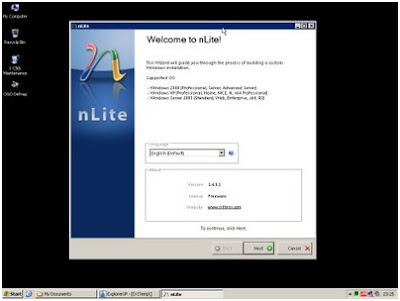
-Pilih lokasi CD Setup Windows.
-Pilih atau buat folder tempat penyimpanan.
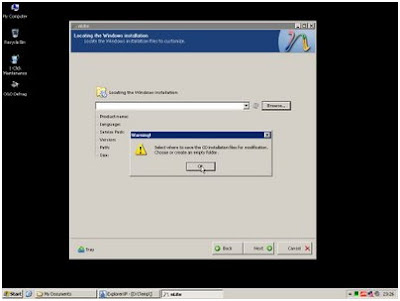
-nLite akan menyalin file dari CD setup windows XP ke folder penyimpanan.
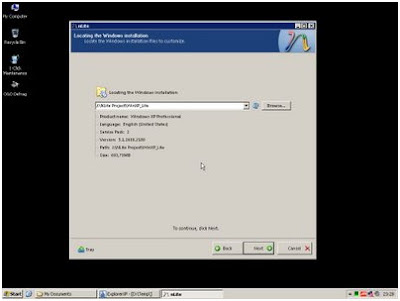
-Pilih Drivers dan Bootable ISO.Kemudian Pilih Single Driver.
-Pilih SATA AHCI Controller yang sesuai dengan chipset notebook anda. Untuk melihat tipe chipset bisa menggunakan aplikasi CPU-Z.
-Khusus untuk HP Compaq Cq 40 gunakan yang didownload tadi tentukan lokasi filenya. Driver SATA untuk CQ40 yang dibutuhkan adalah Untuk processor AMD pilih yang x86 klik Ok (di dalam folder yang download tadi). Jadi pilih driver itu jangan yang lain.
-Tahap selanjutnya adalah Create Iso (Buat ISO) atau direct burning (bakar langsung) ke media CDR untuk menjadi sebuah kepingan CD Booting XP hasil kreasi Anda.
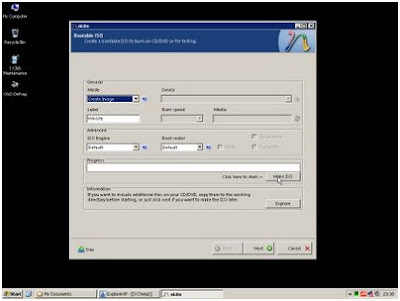
Selamat Anda Telah berhasil membuat sendiri CD booting WINDOWS XP untuk HP COMPAQ CQ 40 108/104 TU AMD n NVIDIA CHIPSET atau bahkan bisa dipakai untuk menginstal pada PC atau Notebook lain.
Langkah Selanjutnya adalah Menginstal Laptop anda dengan CD booting XP yang telah dibuat sampai finish. Berikut ada beberapa driver yang diperlukan untuk menyempurnakan instalasi Windows XP pada laptop kesayangan anda.
01. Nvidia Chipset – chipset_driver (2.3MB)
02. nForce Network driver – Nvidia nForce (3.3MB)
03. VGA/Display - Geforce Video Driver
04. UAA Driver for HD Audio – sp33867_UAA4HDAudio.exe
05. Audio/Sound – download C783 audio driver (3MB) or try sp34386.exe
06. Modem – SP33742.exe (6MB)
07. Wireless - WIFI driver sp34152.exe (261 KB), sp34510_HP Wireless Assistant.exe (3.2MB)
08. Webcam – sp35414_HP 1.3MP Webcam Software Drivers.exe (5MB)
09. Dotnetfx2.0 – dotnetfx_2.0.exe (22MB)
10. Touchpad – sp35444_Synaptics Touchpad.exe (14MB)
11. Card Reader – Realtech 5-in-1 Card Reader (2.1MB)
12. Quick launch – sp29255_HP Quick Launch Buttons.exe (14MB)
13. Battery – sp32299_HP Battery Check.exe (3MB)
14.Bluetooth – Wireless sp32883.exe
Improving the Performance of Your Notebook PC with out adding additional memory.
Maximize the life of your battery
I. To install Audio driver on CQ40-108TU please follow these steps
1. download CQ40-108TU audio driver (18 MB) OR SP39671_IDT High Definition Audio CODEC (19MB)
2. Unzip the file to a folder then install Hotfix – kb888111 first ” \SP39671\HDAQFE\xpsp2\us\kb888111xpsp2.exe “
3. Now install the audio driver ” \SP39671\ setup.exe “
4. Do not reboot. Now you should be able to hear the audio. If not goto ” Device manager>System Devices>Microsoft UAA Bus Driver… > Right Click – Disable ” then Enable it again and follow steps 2 and 3.
5. After you hear the audio output proceed to next step, don’t reboot.
6. download “devcon” utility from microsoft. (78KB)
7. Unzip ‘devcon.exe’ and copy the ‘ I386\DevCon.exe ‘ file to ‘ C:\Windows\system32
8. Start > RUN > cmd
9. In the prompt type (without quotes) ” devcon find pci*
10. Scroll up and look for a line before ” Microsoft UAA Bus driver for High Defenision Audio” some thing like this “PCI\VEN_10DE&DEV_055C&SUBSYS_30EA103C&REV_A1\3&2411E6FE&0&38: Microsoft UAA Bus
Driver for High Definition Audio”
11. Now copy the under lined part from your command prompt by “right clicking on the Title bar>Edit>Mark” and mark the line u need to copy (till the under lined part only) hit “Enter” to copy.
12. In the desktop create a text file called ‘ audio.txt ‘and paste it replacing the underlined characters as shown below with qoutes.
DEVCON.EXE RESTART “PCI\VEN_8086&DEV_293E&SUBSYS_3607103C&REV_03“
14. Save the file and rename it to ” audio.bat ” now copy it to ” C:\Documents and Settings\User\Start Menu\Programs\Startup “
15. Thats all now you will be able to hear audio every time you reboo
Instal Windows XP di COMPAQ CQ 40 104 TU AMD
Solusi sound tidak berbunyi pada Compaq CQ 40 TU 116 tahap 1
Solusi sound tidak berbunyi pada Compaq CQ 40 TU 116 tahap 2

No comments:
Post a Comment